(
Buttons VISIT, PROCEDURE, SPECIFIC PROCEDURE are inactive at that stage.
Use the
Unless you enter another comment in Comments field, default value 'New schedule' will be kept.
The left part of this window allows you to edit the available
sub-sections and to view and create visits and procedures in
a tree-like format.
The right part of the Visit Schedule allows you to view/edit the data of the line highlighted in the left part of the window.
For the visit schedule the following sub-sections are available:
- Floating parameters : this is used for the creation of floating visits, floating procedures and floating specific procedures.
- Selection Sub-schedule: this is used for the creation of screening visits.
- Enrollment Sub-schedule: this is used for the creation of the enrollment visit and any post-enrollment visits not qualifying as follow up visits.
- Follow-up Sub-schedule: this is used for the creation of follow-up visits.
The right part of the Visit Schedule allows you to view/edit the data of the line highlighted in the left part of the window.
For the visit schedule the following sub-sections are available:
- Floating parameters : this is used for the creation of floating visits, floating procedures and floating specific procedures.
- Selection Sub-schedule: this is used for the creation of screening visits.
- Enrollment Sub-schedule: this is used for the creation of the enrollment visit and any post-enrollment visits not qualifying as follow up visits.
- Follow-up Sub-schedule: this is used for the creation of follow-up visits.
Visits
You can create any number of visits for each of the sub-schedules (Selection, Enrollment, and Follow-up). Each visit is described by a name and type. Depending on the sub-schedule for which you are creating the visit, you can choose between several types.
For the Selection Sub-Schedule there is only the type 'Selection'.
For the Enrollment Sub-Schedule the types 'Enrollment', 'Post-Enrollment' and 'Final' are available, and for the Follow-up Sub-Schedule there are 'Follow-Up' and 'Final'.
ˇ Enrollment Sub-Schedule: only 1 Visit with type 'Enrollment', only 1 Visit with type 'Final' (if no Final type in Follow-up sub-schedule)
ˇ Follow-up Sub-Schedule: only 1 Visit with type 'Final' (if no Final type in Enrollment sub-schedule)
If you have a study with several visits, you should create one visit in the system for each visit of the study in the correct sub-schedule.
Procedures
For each visit you can create any number of procedures to be tracked (and also floating procedure). However you should only enter those procedures that have an impact on scientific, financial, administrative and logistical milestones. Each procedure is described by a name and type.
Specific Procedures
For each visit you can create any number of specific procedures (and also floating specific procedure). However at the patient level, only one specific procedure can be performed by visit for a patient.
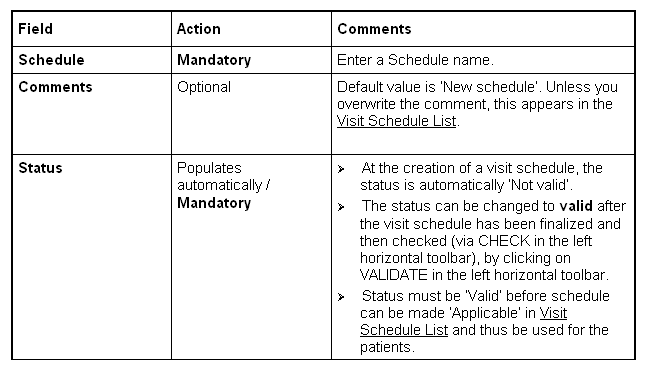
Steps to create a Visit Schedule
Options in Visit Schedule:
VISIT : to add visits to your visit schedule; greyed out, will be available when you highlight either Floating Parameters, Selection Sub-Schedule, Enrollment Sub-Schedule, or Follow-Up Sub-Schedule.
PROCEDURE : to add procedures to your visits; greyed out, will be available only after you have created and highlighted a visit in either Floating Parameters, Selection Sub-Schedule, Enrollment Sub-Schedule, or Follow-Up Sub-Schedule or you highlight Floating Parameters.
SPECIFIC PROCEDURE : to add specific procedures to your visits; greyed out, will be available only after you have created and highlighted a visit in either Selection Sub-Schedule, Enrollment Sub-Schedule, or Follow-Up Sub-Schedule or you highlight Floating Parameters.