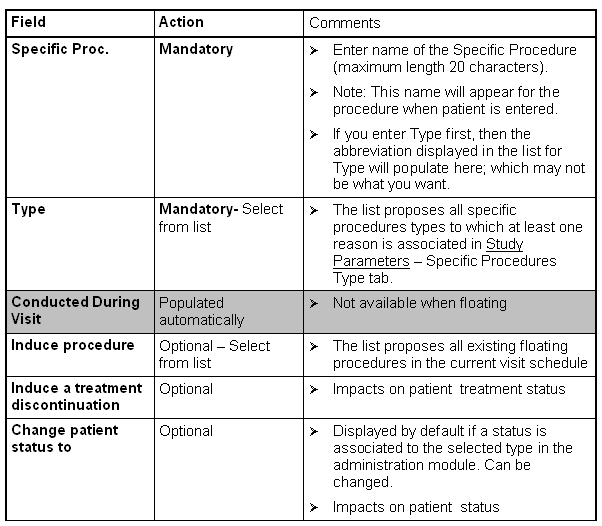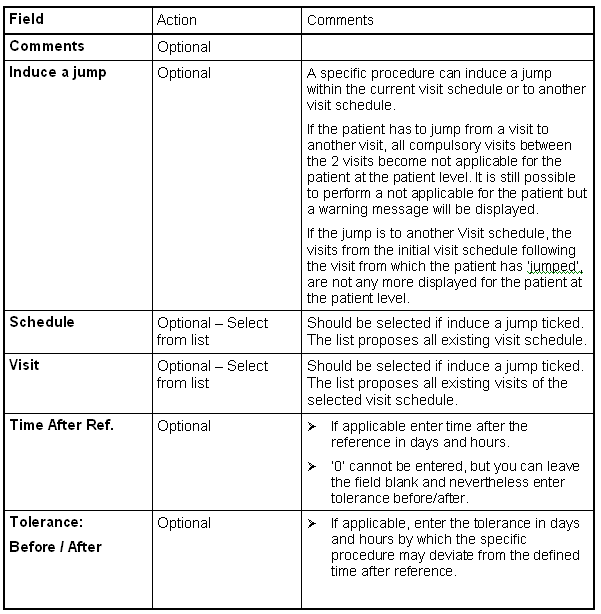Highlight the visit for which you want to add the specific
procedure or the Floating parameters sub-schedule and click on

(SPECIFIC PROCEDURE) icon in the left horizontal
menu bar in the
Visit Schedule
window.

Specific Proc. (cannot be changed, when having been
saved),Type.

If you choose Type from the list before entering
Specific Procedure, type also populates to Procedure.
The type proposed are the one associated to a reason in study
parameters (please refer to 'Set Study parameters'
chapter).
At this stage, you can copy single specific procedures from
another study via the

(
Copy from Other Visit
Shedule).
But you can not copy and paste specific procedures from within
your visit schedule using the buttons in the left horizontal
toolbar.
For each specific procedure you need to:
- select the procedure type from drop down list
- define if trigger a procedure.
- define if induce a treatment stop.
- define if trigger a jump.
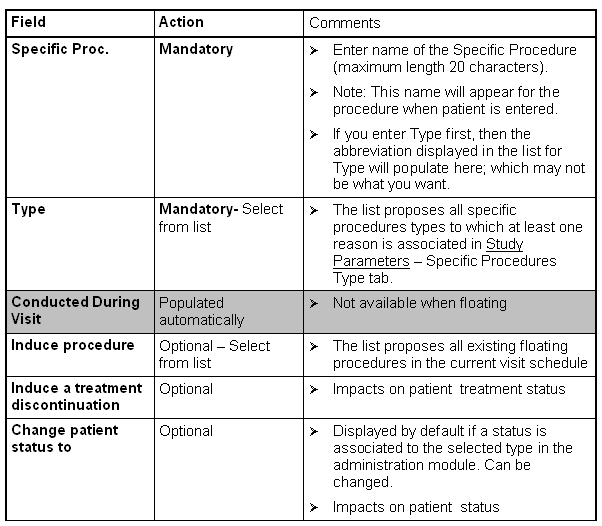
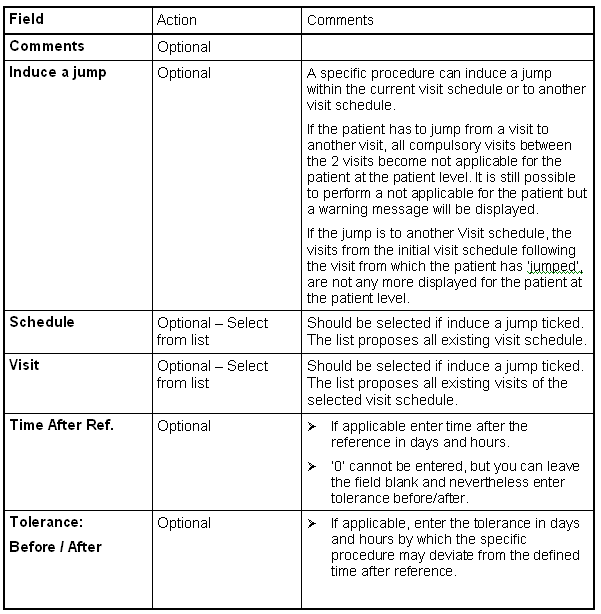

When you have entered all visits/all procedures/specific
procedures and manually checked whether your schedule is
complete and correct, click on CHECK to have the system check
the schedule. Correct any inconsistencies and CHECK
again.

Click on VALIDATE to make the schedule valid. CLOSE Visit
Schedule. To use the schedule for patient entry you need to
mark it applicable' at the respective level (usually this will
be Study Visit Schedule List). For details on this, please
refer to description of Study Visit Schedule List at the
beginning of the chapter.