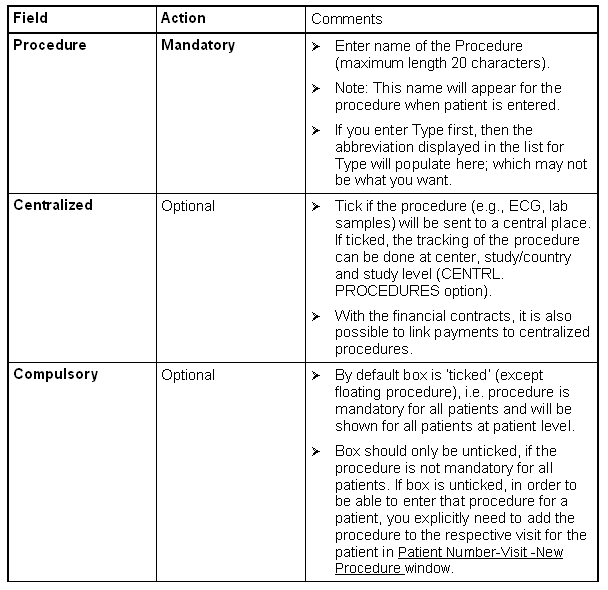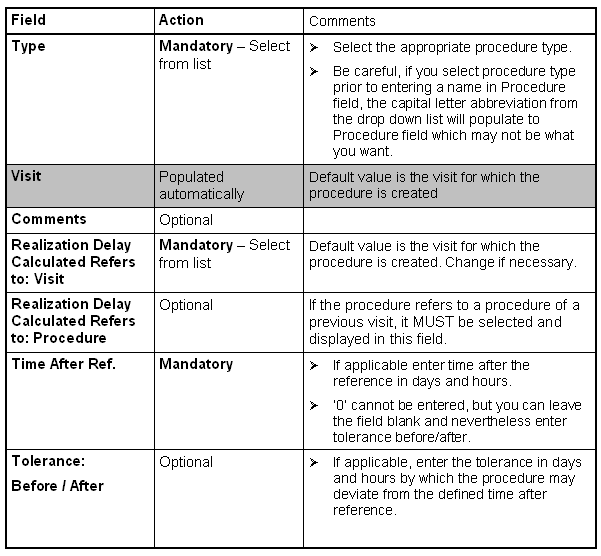If you choose Type from the list before entering Procedure, type also populates to Procedure.
At this stage, you can copy single procedures from another study via the
But you can not copy and paste procedure from within your visit schedule using the buttons in the left horizontal toolbar.
For each procedure you need to:
- select the procedure type from drop down list
- define whether the procedure is compulsory or not (except for a floating procedure). Compulsory means that this procedure is mandatory for all patients.
- define whether the procedure is a centralized procedure.
- define whether the procedure refers to another visit or procedure, and if so whether there is a time tolerance regarding the completion of the procedure. By default all procedures (except a floating procedure) are linked to the visit for which they are created since this is the most common situation.
- select the procedure type from drop down list
- define whether the procedure is compulsory or not (except for a floating procedure). Compulsory means that this procedure is mandatory for all patients.
- define whether the procedure is a centralized procedure.
- define whether the procedure refers to another visit or procedure, and if so whether there is a time tolerance regarding the completion of the procedure. By default all procedures (except a floating procedure) are linked to the visit for which they are created since this is the most common situation.