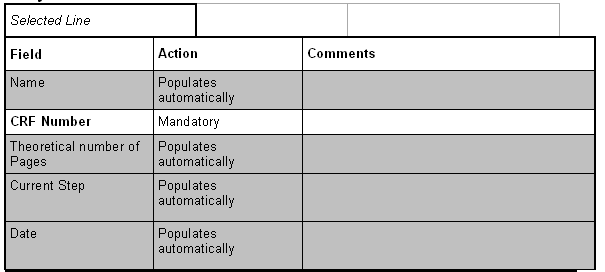Click on CRF in
Patient Number:
to get to the
Entry of Patient CRF
Data window or click on CRF under CENTER level in the
tree displayed. As long as no CRF set has been associated to
the highlighted patient, the window is empty.

Click on

ASSOCIATION OF A SET OF CRF TO A PATIENT
option to associate a CRF set to a patient.

Enter the CRF number

Click on SAVE in the right horizontal toolbar. All the
components of the CRF set defined at the Study level are
created (open the tree in the left part to see them)

If the date of occurrence of the step and initials of the
person who performed it are entered per section, then this date
and initials are automatically populated to all lower levels
belonging to this section.
If date has been populated, it is still possible to change
dates and initials in the fields where the data has been
populated.
If a data which has been entered for the Set of CRF or for the
section and populated to the underlying levels is editd, the
new data entered is not populated to the underlying
levels.
If no data has been entered for the set of CRF or section
steps, then if a step has been filled for underlying elements,
the date of completion of the last one is automatically
populated to the direct related upper level (not the
initials).

A set of CRF can be associated to the selected
patient only if one is valid (see chapter '
Create CRF Set').
A set of CRF number is unique per Study.
A set of CRF can be associated multiple times to a
patient.
The Steps displayed in the right part are the ones defined in
PARAMETERS option at the Study level.
For each line in the right part of the window, the steps can be
entered. Before entering steps, select the right item in the
left part.
You can select other patient in this window by selecting in the
field PATIENT when the window is saved, to be able to edit the
CRF set for all the patients of the Center without close the
window.
It is not possible to delete other components (except
additional page) of the CRF a part of the whole set of
CRF.

Click on edit in the right horizontal toolbar to track your CRF
set by following your steps.
Entry of Patient CRF Data
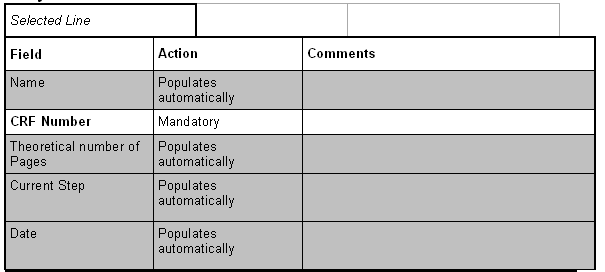
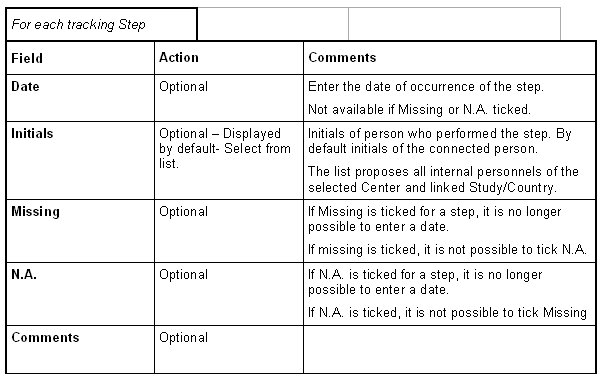
Options in
Entry of Patient CRF
Data:


: to add a set of CRF to a patient.


: to enter a DCF for the
selected CRF.


: to add an additional page manually at all levels. All
steps defined for the Study are automatically associated to
it.


: to access to the DCFs already created.


(in the right horizontal toolbar): to clean the
data of the selected step and all its dependent sections and/or
pages.