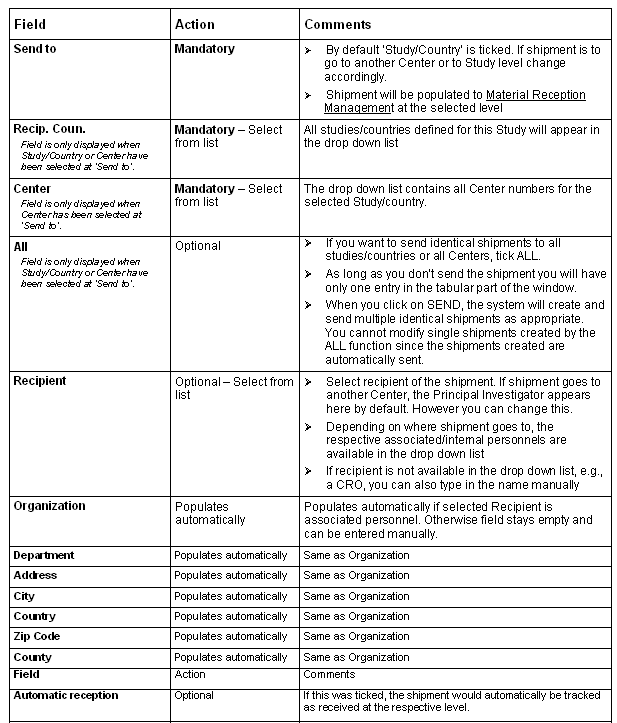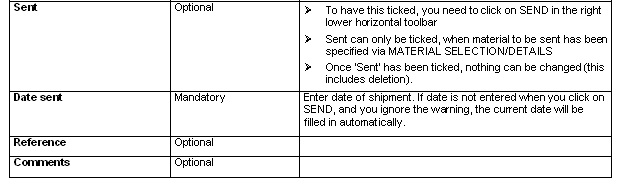Click on LIST OF SHIPMENTS in
Material
Stock Management to create a shipment (e.g., to return
unused CRFs to Study level to be available for use in another
Center).
Recip. Coun. (if 'Send to' = Study/Country or Center), Center
(if 'Send to' = Center).
Once shipment has been sent, it cannot be edited!
Material Shipment Detail must be completed otherwise you cannot
send the shipment.The

icon proposes all recipients
manually entered to whom a shipment has already been
sent.

To specify the material that is sent with the shipment, first
click on SAVE in the right lower horizontal toolbar and then on
the now active
MATERIAL
SELECTION/DETAILS at the right of the screen in the lower
part.
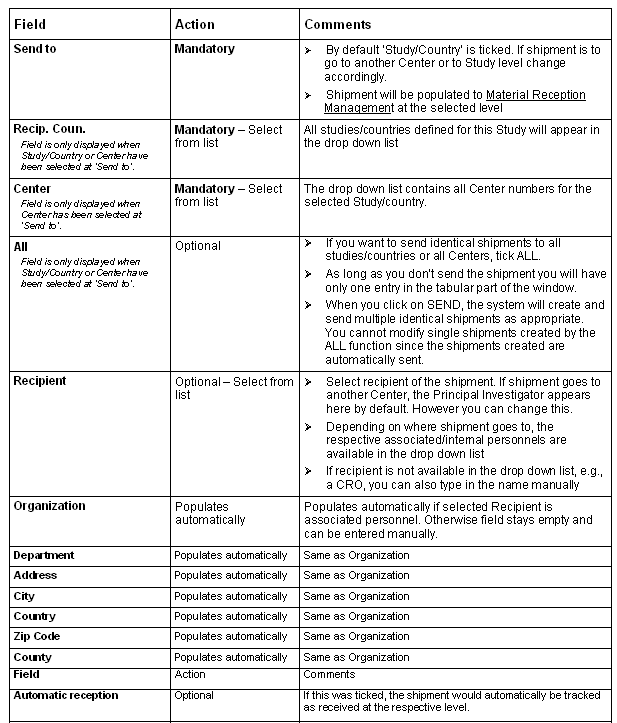
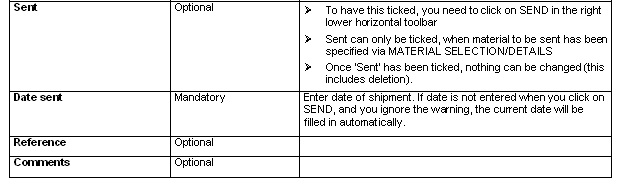
Options in
Material Shipment
Management (only available when shipment has been saved,
however has not been sent yet):
 MATERIAL
SELECTION/DETAILS
MATERIAL
SELECTION/DETAILS: to enter the materials to send.

DUPLICATE FOR ALL: to create the same shipment for all
studies/countries or Centers. By clicking on this option,
automatically generates the shipments; however the shipments
are not sent automatically like when ALL is ticked in the
window. Thus you can modify and send each shipment
manually.

DUPLICATE: to create the same shipment for another
study/country or Center. You will get to the
Material Shipment Management window where you
can select the study/country (and the Center if applicable) and
edit the Reference Number. For the duplicate shipment a
separate line will be added to the table. The shipment will not
be sent automatically. Thus you can modify and send the
duplicated shipment manually.