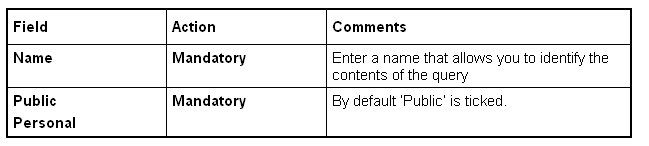If you need to change your personal contact list more
frequently, then you may want to make use of the library.
Saving your search criteria in the
library enables you to retrieve them for repeated use. Saved
queries can only be deleted by the originator.

To save the search criteria you defined in Search Contact(s),
enter a name for the Query, define the query type and click on
save.

To retrieve saved search criteria, click on OPEN LIBRARY
(either in Contact List or in Search Contact(s)).

If you execute a saved search using the OPEN LIBRARY in
Contact List, this replaces your current personal contact
list.
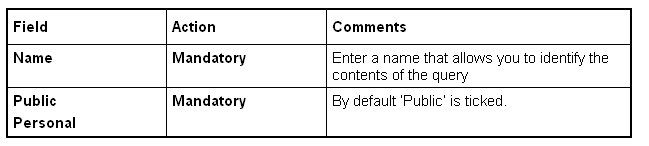 Retrieve Saved Criteria
Retrieve Saved Criteria
You can retrieve saved search criteria (= queries) either by
using
- the OPEN LIBRARY button in your
Contact List or - the OPEN LIBRARY button of
the
Search Contact(s)
window.

Using OPEN LIBRARY in your Contact List:
- All queries saved in the library will be displayed
- To execute a query, click on

. Note: Clicking on
the

executes the search and automatically replaces your
current contacts list with the results from the search
- Clicking on DELETE removes a highlighted query permanently
from the library (works only if you are the originator of the
query)

Using OPEN LIBRARY of Search Contact(s):
- A list with all queries saved in the library will be
displayed
- To retrieve a query, click on

. Clicking on

will populate the results of the saved criteria to
the search window
- You have to click on

to start the search with
the retrieved criteria. Regarding the results, you have all the
options you would have, if you performed a normal search, i.e.,
your original contact list is not automatically replaced.
- Clicking on DELETE in the library window removes the
highlighted query permanently from the library (works only if
you are the originator of the query)