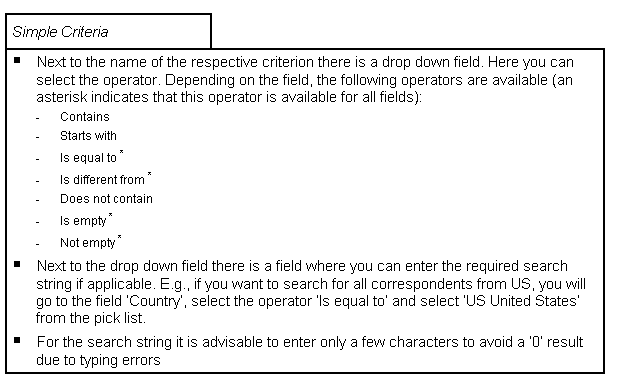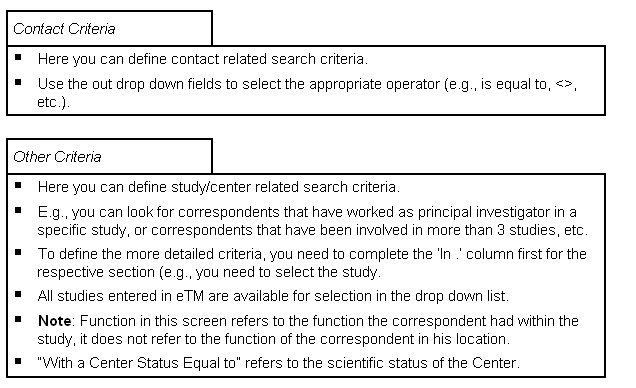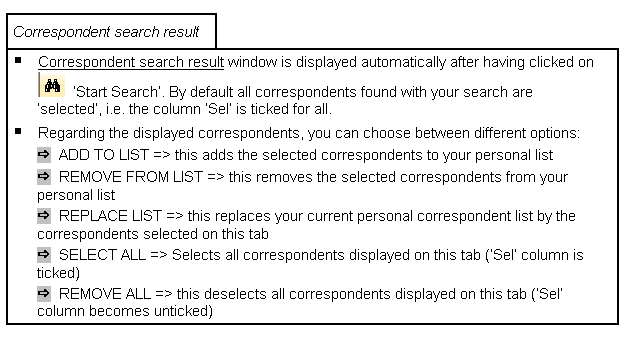Click SEARCH at the top of the
Contact
List (only that button gives you access to the global
correspondent database).

Use down fields to select the operator (e.g., Is
equal to) and the criteria fields to enter/select the
corresponding values.
Search Criteria can be saved in a
Library (Button:

SAVE
).
To enter your investigators, nurses,
etc. as associated personnel for your study at the other levels
in a convenient way, it is necessary to add them to your
personal correspondent list first.
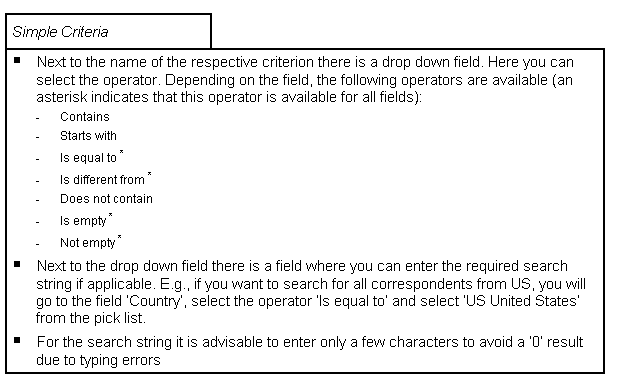

If these criteria are sufficient for your search, which they
will be in most cases, you can click on

in the horizontal toolbar (START SEARCH) to start searching the
global database without entering other criteria. After having
clicked START SEARCH, the results of your search will be listed
automatically, i.e., Contact search result window is
displayed.

If you want to retrieve all available correspondents from the
global correspondent database to your personal correspondent
list, select operator Not empty' for the field Name' and then
click on

.
Options in
Search Contact(s) tool
bar:

START SEARCH: to start the search with the defined
criteria.

REMOVE SEARCH CRITERIA: to remove all criteria.

SAVE CRITERIA IN LIBRARY: to save search criteria as query in
the library.
Option in
Search Contact(s)
window:

OPEN LIBRARY: to open the library of saved search
queries.
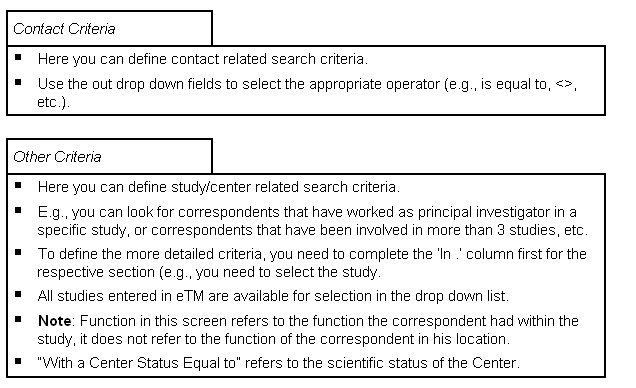
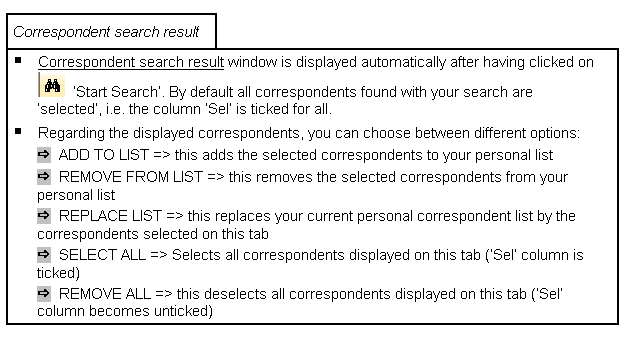

If you click on REPLACE LIST, this replaces your current
personal correspondent list.