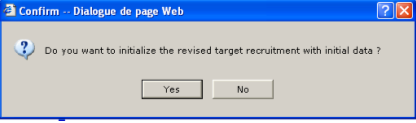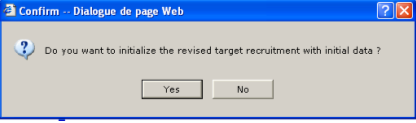You can only enter a revised recruitment plan for a
study/country if the initial recruitment plan has been frozen.
To freeze the plan, it needs to be valid.

If you haven't validated the plan yet, click on VALIDATE in the
right horizontal toolbar of the
Recruitment Plan window).

Highlight the respective study/country in
Selected Studies/Countries and click on edit
in the lower right toolbar and go to tab 'Schedule'.
Study/Country Form - Tab: Schedule

If 'Freeze the Initial Target Recruitment No.' is already
ticked, continue as described on next page under 'Enter revised
recruitment plan.

If not ticked, tick 'Freeze the Initial Target Recruitment
No.', a warning message will be displayed:
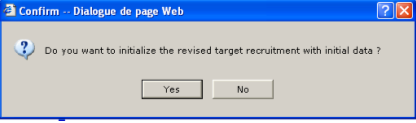

If you click on YES: This will cause the revised recruitment
plan being filled with the same data as the base plan.
Enter revised recruitment plan:

If you want to revise either enrollment start or end date or
target number of patients, change 'Enrollment Revisions' as
appropriate and then click on SAVE. The data will be populated
to the revised recruitment plan.

Click on RECRUITMENT PLAN under STUDY/COUNTRY level in the tree
displayed.

Click on edit in the right toolbar (to edit a valid recruitment
plan, you need to click on INVALIDATE first).

Enter the revised numbers (patients in column 'Rvs.', Centers
in column 'Pl.') and SAVE revised recruitment plan.

Click on VALIDATE in right horizontal menu bar. The total
number of revised patients entered month by month must be equal
to the total number of revised patients.