Patient/Screening ID, Visit Schedule if visits managed.
Once the Patient/Screening ID has been entered and patient saved you cannot change this anymore (unless you delete the whole patient).
All information about statuses is populated to the Center Automatic Summary and Study/Country Automatic Summaries and all reports at all levels.
If visits are managed, you can only enter patients if you have a valid visit schedule applicable for the Center. Otherwise you can't save the screen.
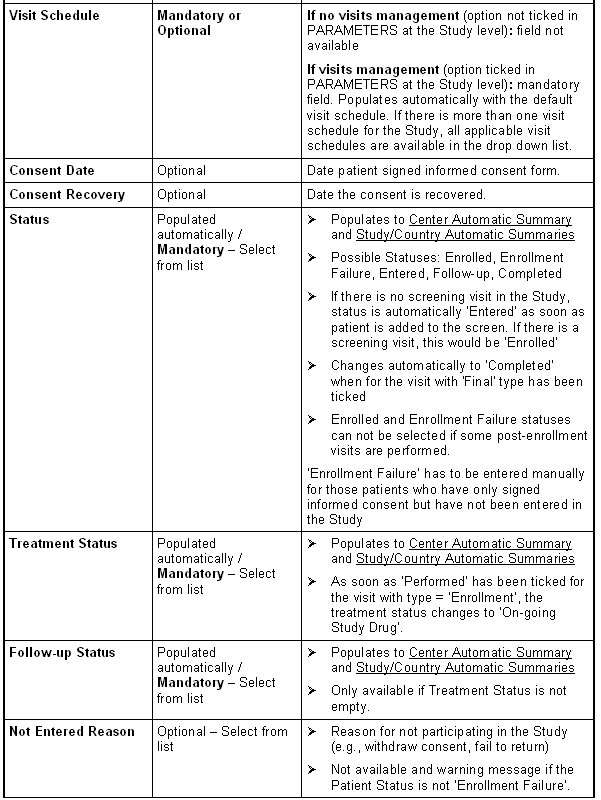
Steps to Enter Patients