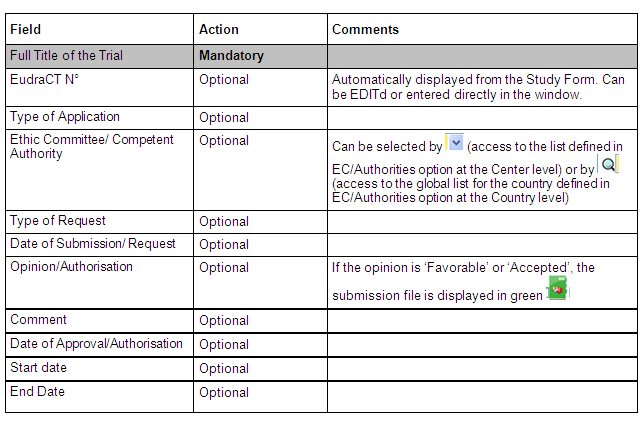It is possible to track a submission for a non existing document in Files management option by adding it manually.
This option allows to track all type of submission for a list
of documents.
The documents automatically proposed for a submission are the existing documents, in Files Management option, defined as to be submitted.
It is possible to track a submission for a non existing document in Files management option by adding it manually.
Enter a SubmissionThe documents automatically proposed for a submission are the existing documents, in Files Management option, defined as to be submitted.
It is possible to track a submission for a non existing document in Files management option by adding it manually.
The window Submissions/Authorisations: List of Documents is automatically closed and submission file is displayed in the Submissions/Authorisations window (