Or
If Problem Solved is ticked, Action Required will be automatically unticked.
All problems are automatically populated to the problem
window (button PROBLEMS) on study and study/country
levels.
This option is available at the study, study/country, center and patient levels. So a problem can be entered at four different levels. Linked to the level to which the problem is entered, all the fields are not available (impossible to select a center at the study level, impossible to select a patient at the study/country level, impossible to select a visit at the center level).
A problem entered at one level populates automatically the other upper levels in a way to have a global view at the study level of all the problems for all the countries, all the centers, all the patients and all the visits.
This option is available at the study, study/country, center and patient levels. So a problem can be entered at four different levels. Linked to the level to which the problem is entered, all the fields are not available (impossible to select a center at the study level, impossible to select a patient at the study/country level, impossible to select a visit at the center level).
A problem entered at one level populates automatically the other upper levels in a way to have a global view at the study level of all the problems for all the countries, all the centers, all the patients and all the visits.
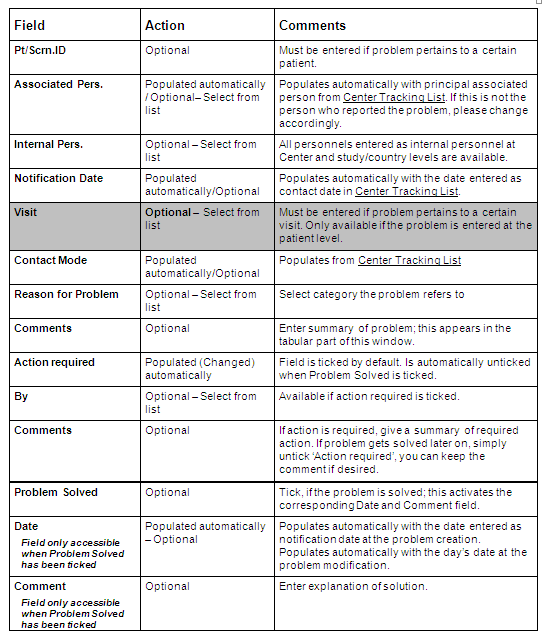
Problem Report