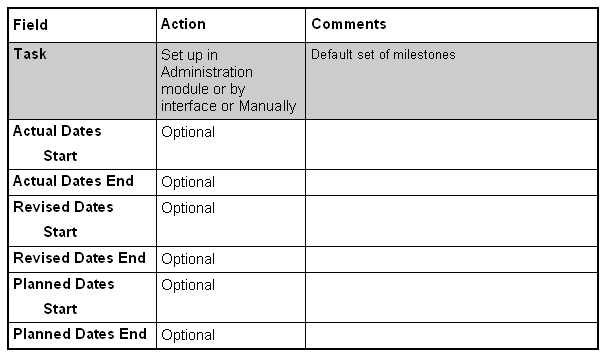The Task List is used to track a defined set of study
milestones from base plan (= Planned dates) through revised
plans to actual outcome.
Additional milestones can be added to the default set by the user. When adding milestones you can of course edit the Task field. Added milestones will appear at the top of the Planning, after they have been saved.
The system can be used to export default milestones to planning tools such as Microsoft Project.
The way to manage predefined tasks and milestones in eTM is explained in the Administration user book.
Additional milestones can be added to the default set by the user. When adding milestones you can of course edit the Task field. Added milestones will appear at the top of the Planning, after they have been saved.
The system can be used to export default milestones to planning tools such as Microsoft Project.
The way to manage predefined tasks and milestones in eTM is explained in the Administration user book.