The fee amount may not be entered directly and is calculated by eTM in order of the payable amount selected in COSTS RELATED TO PATIENTS and COSTS NOT RELATED TO PATIENTS options.
All fees already created linked to the selected contract are
displayed.
This option indicates the general characteristics of the currently highlighted fee: Reference number, amount, Payee........
The fee amount may not be entered directly and is calculated by eTM in order of the payable amount selected in COSTS RELATED TO PATIENTS and COSTS NOT RELATED TO PATIENTS options.
This option indicates the general characteristics of the currently highlighted fee: Reference number, amount, Payee........
The fee amount may not be entered directly and is calculated by eTM in order of the payable amount selected in COSTS RELATED TO PATIENTS and COSTS NOT RELATED TO PATIENTS options.
Steps to Create a Fee
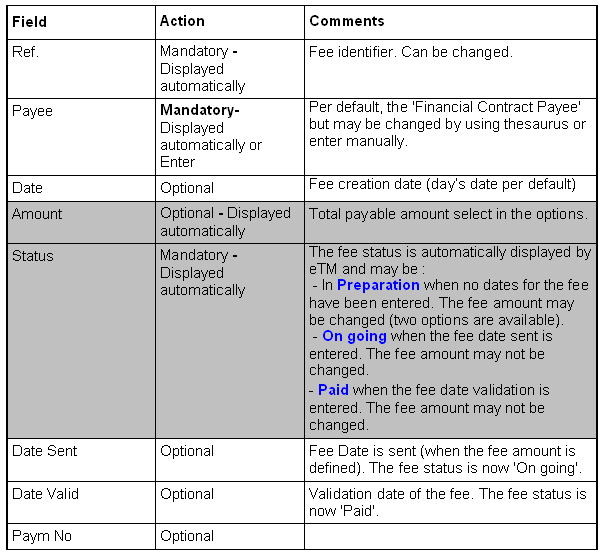
Options in Fees Detail: