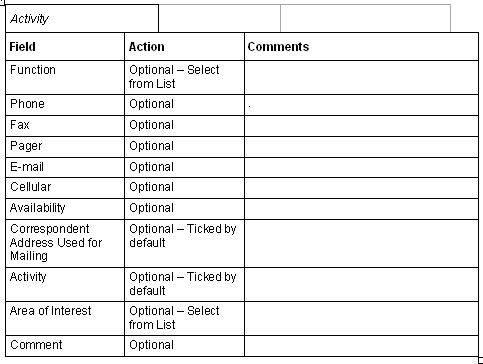Consists of 1 window in 3 parts in the screen.
Person Tab
Only if you have CHECK FOR DUPLICATE your person, the software allows you to access to the location and activity parts.
Once 'Duplicate' have been searched for, and the Contact window again been displayed, the 'Location' and 'Activity' parts will be active; There is a built-in security feature to prevent duplicate entry of information into the correspondent database.
You can not save only the person without associated to it a location (at least a country).

Location Tab
As in the Person tab, it is important to check for pre-existing data before creating new data.
If necessary, the search criteria may be refined.
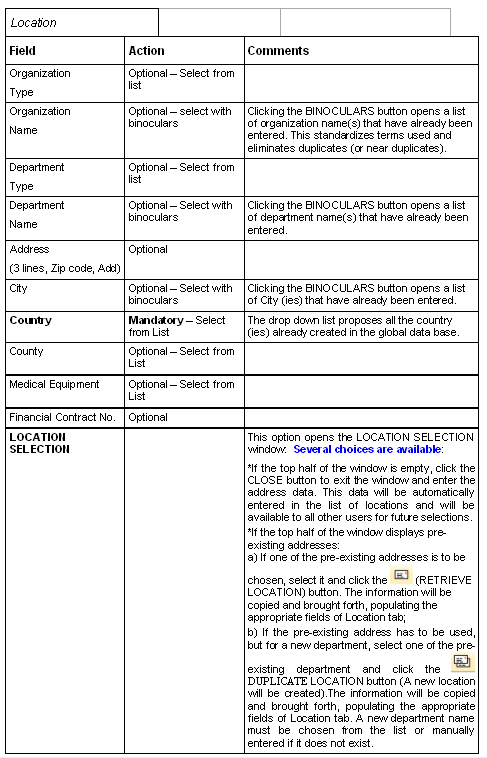
Activity Tab