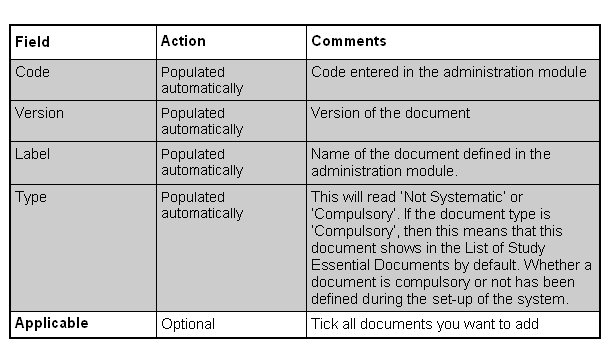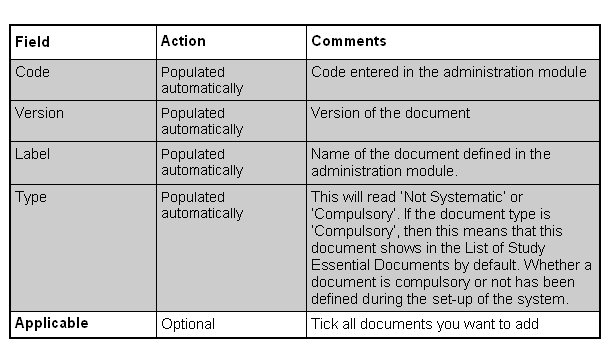Click on ADD in the right toolbar in
Study Essential Documents window.
Version in this screen is a mere system specific code and
should not be confused with Version in
Study Essential Documents.
"Compulsory" at Type indicates that this document is available
in the
Study Essential Documents
by default.
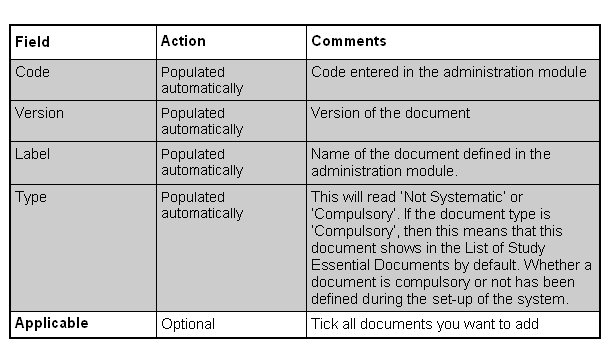

Click on SAVE in the right toolbar at the top of the screen to
add the selected documents to the Study Essential Documents for
your study.

To edit the added document or any other documents in the
Study Essential Documents, it is
necessary to click on edit in the right toolbar.

To delete an incorrectly added document from the
Study Essential Documents, highlight the
document and click on DELETE in the right toolbar (a compulsory
essential document can not be deleted).